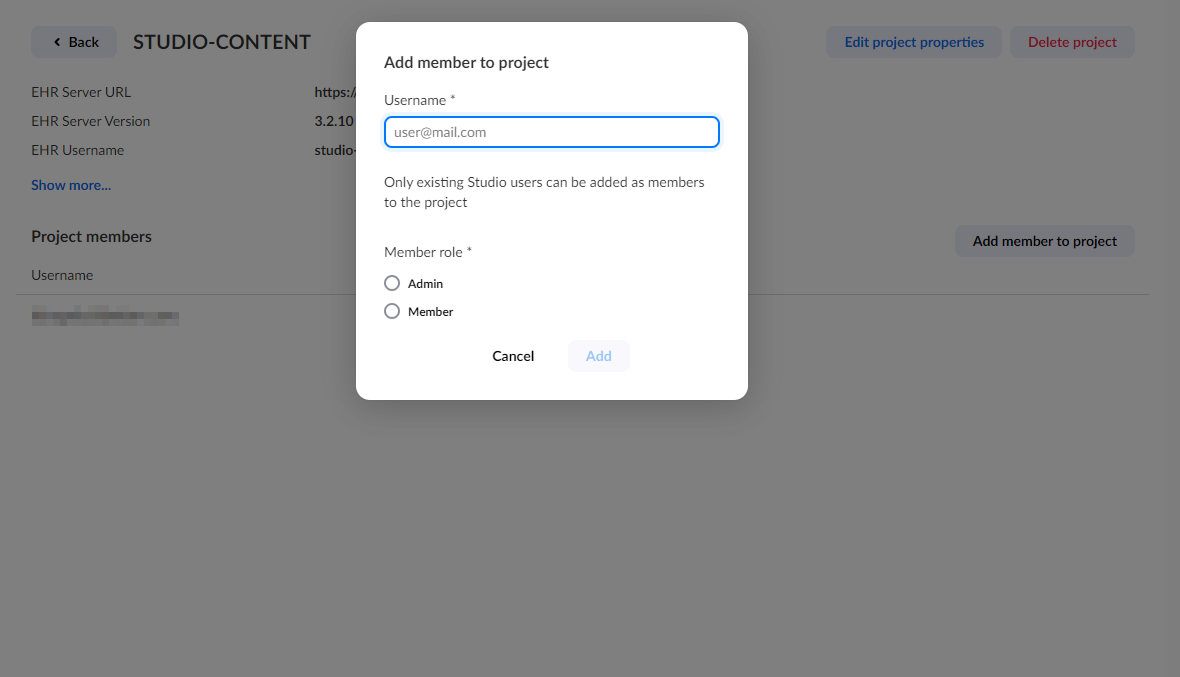Adding Projects
Under the hood, Better EHR Studio needs the EHR server in order to get, use, and store forms, templates, views, and compositions. Therefore, you need to have at least one project with mandatory EHR server connection added. EHR Studio allows adding an unlimited number of projects, and you can switch between them at anytime.
To add a project, go to the Administration module, select Projects from the menu on the left side. Pressing the Add project button next to the search bar will open the Add Project screen.
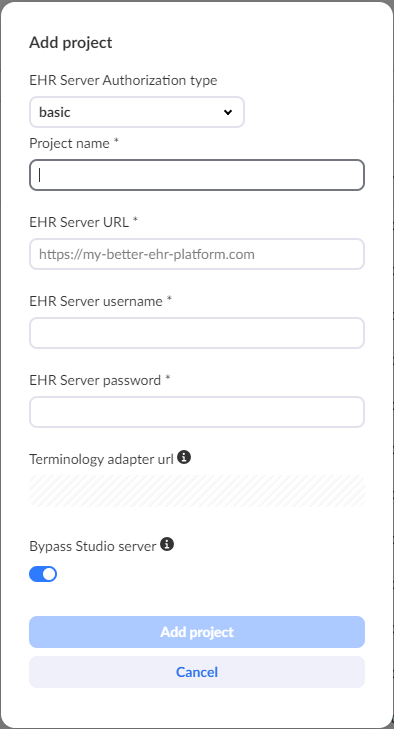
FORM_ADMIN or ADMIN role. If you are not sure, check the roles sections in EHR Platform Admin
console or contact your EHR Platform administrator.EHR Server Authorization Type
You can set your project's EHR Server Authorization Type to:
- Basic: requires a username and password
- OAuth: requires additional parameter authorization server URL, grant type, and client ID. If the grant type is client_secret, you need to provide a client secret.
Terminology Adapter URL
You can provide the Terminology URL by setting the test value of the external variable called terminologyUrl in Administration > External variables.
Bypass Server
The Bypass server option is enabled by default and it's recommended to keep it enabled. If you disable it, you can add a domain where all requests will be routed through the Better EHR Studio backend server. This is only useful if your Better EHR platform does not have a proper CORS configuration.
EHR Server Validation
When adding a project, Better EHR Studio will always validate the EHR server. If the validation process fails, you can see the reasons for failing above the Add Project button.
A validation can fail for various reasons:
- invalid username / password combination
- provided EHR server version is not sufficient (only platform versions 3.0.23 and later are supported)
- EHR Server rest API or admin rest API are not exposed on the EHR server
- one or both URLs are not reachable
Editing the project
Press the Open button to view the details of the project and configure it.
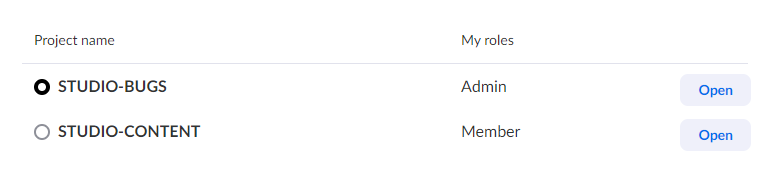
There are several things you can edit for the selected project:
- You can change the name of the project
- You can add and remove new members to the project
- You can also delete the project
Edit project properties
To access the Edit Project screen, open a project and click the Edit project properties button. Only users with Admin permissions can edit project properties.
In the project properties panel, users can edit:
- Project name
- EHR Server URL
- Toggle the Bypass option (true/false)
If the Authorization type is set to basic, users can update:
- EHR Server username
- EHR Server password
If the Authorization type is set to OAuth2, users can update:
- Authorization URL
- Grant type
- Client ID
Depending on the Grant type:
- For client_credentials, provide the Client secret.
- For password, provide the Authorization server username and password.
Add member to project
In the Project properties, Admin users can add other existing Studio users to the project by entering their email address and selecting a member role.
Members with the Admin role will be able to add and remove other members from the project and edit the project properties.
Members with the Member role will only be able to view the Project properties. They will not be able to view, add or remove existing members or edit the properties.
After a new user has been added to the project, they will receive an email notifying them that they have been added to the project and what role they have been assigned.