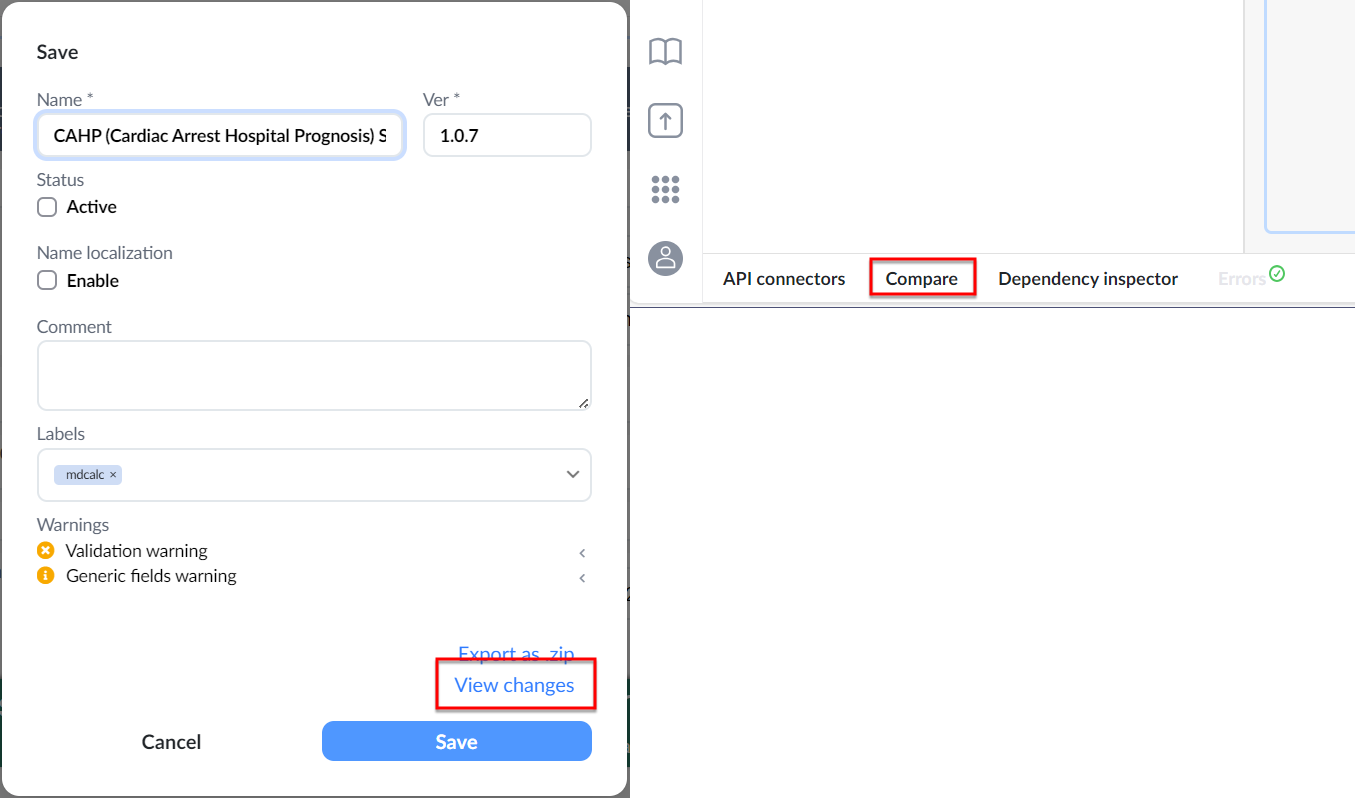Compare
This feature allows you to analyze the evolution of a form by comparing its current version with any previous iterations. It gives you valuable insights into what has been added, removed, or modified, enabling informed decision-making and efficient troubleshooting.
In the dynamic landscape of form development, understanding how your forms change over time is paramount. The Compare functionality simplifies this process, offering a comprehensive view of alterations between different versions. Whether you're tracking updates, reviewing historical changes, or collaborating with team members,
Getting Started
To effectively utilize the Compare feature, familiarize yourself with its interface and functionality. The following video provides a demo of what you can do:
The Compare feature consists of several components. The following image marks the different components of the Compare functionality with a short description of each:
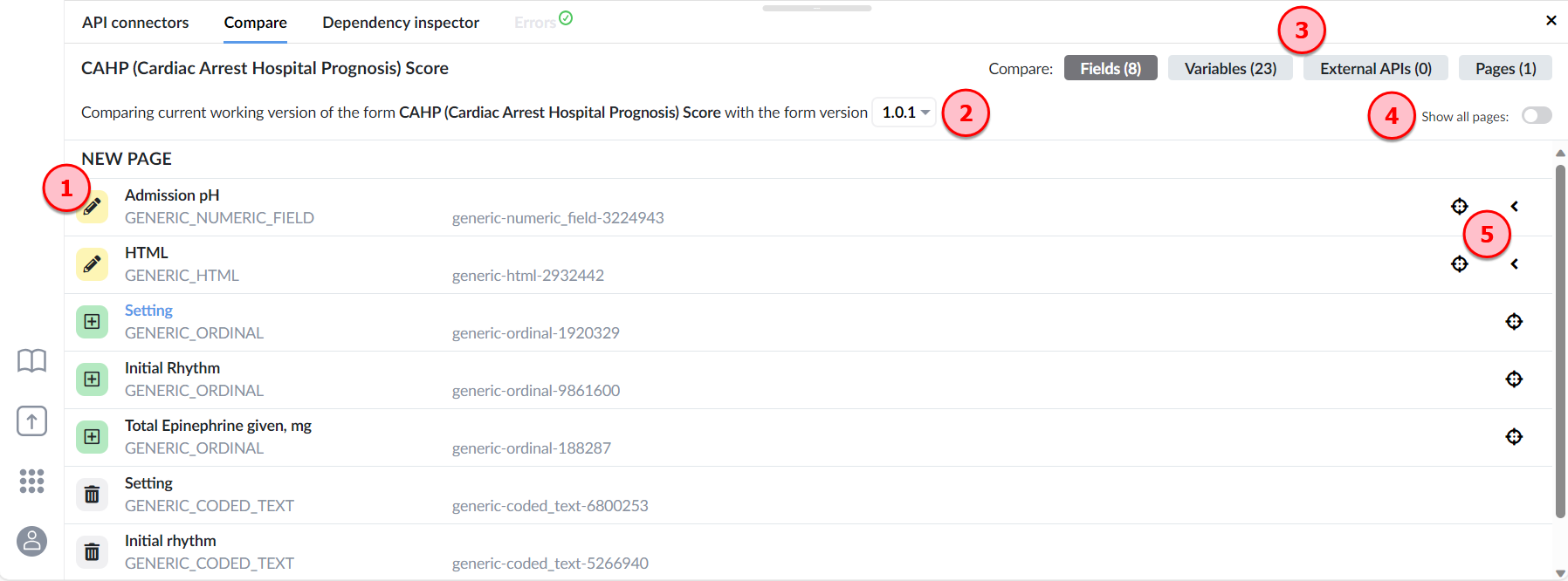
- (1) List of changes: This section shows all the modifications made to the form, with icons indicating whether elements were added, edited, or removed.
- (2) Version selector: This dropdown menu allows you to select the specific form version you want to compare with the current version.
- (3) Categories: Filter the changes to focus on specific aspects of the form:
- Fields: Analyze changes to form fields, including additions, modifications, or removals.
- Variables: Gain insights into changes made to variables, such as additions, edits, or deletions.
- External APIs: Track modifications to external API connectors in your form.
- Pages: Monitor changes to form pages, including additions, edits, or removals.
- (4) Show all pages: This toggle switch controls whether changes are displayed from all pages or only the current page.
- (5) Changed item buttons: These buttons provide additional actions:
- Expand Changed Item Unfold the changed item to reveal a detailed list of modifications within it.
- Navigate to field Highlight and quickly jump to the affected field on the form canvas.
Accessing the Compare functionality
The Compare functionality is accessible from two convenient locations:
- From the Save dialog: During the "Save" form dialog, click the "View Changes" button to compare the current version with the previous version. This option is useful for verifying the changes made before saving the form.
- From the Bottom panel: Expand the bottom panel and navigate to the "Compare" section. This option allows you to compare the current version with any previous version, enabling you to track the form's evolution over time.